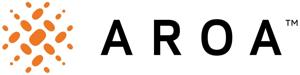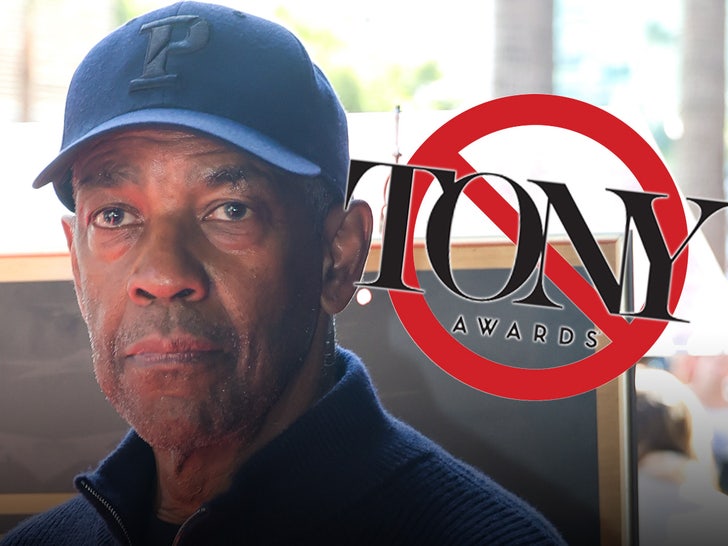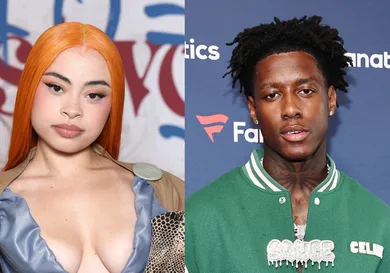2025-05-01How To Update Minecraft
With the next Minecraft update always promising new features, whether that's mobs, environmental adjustments, or new biomes, you might find that your version of the game is lacking some content. The most likely answer is that you need to update Minecraft, and that isn't always done automatically depending on your device and settings. Here's how to update Minecraft on PC, console, and mobile for both Java and Bedrock editions.New features are added in each updateHow to update Minecraft on PCPC users should benefit from automatic updates when your device is in standby mode, or while it's connected to the internet. To check whether you have the most recent version, just look at the bottom of the Minecraft title screen where you'll see a number, such as 1.21.5.If you're not running the most recent version, you'll have to manually update to get those features. To update Minecraft on your computer, right click on the Minecraft Launcher from wherever you have it installed. Select 'more' and then choose 'app settings.' You can then click on 'repair and reset' to have the launcher update manually.How to update Minecraft on Nintendo SwitchIf you notice your Minecraft on Switch isn't running the most recent version, you'll need to manually update it. To do so, find the Minecraft tile on your Switch dashboard and press the '+' button. Then, open the software update menu and choose the option to update via the internet if you're connected. If you have another Switch nearby, you can also choose to match your version with other local users.How to update Minecraft on PlayStationThese instructions apply to both PlayStation 4 and 5 consoles. Find the Minecraft tile on your PlayStation homepage, or in your games library. Press the options button and select to check for an update. The update will automatically download and install if there is a more recent version of the game available.Minecraft updates add new contentHow to update Minecraft on XboxFrom the games and apps screen, select the manage menu and navigate to updates. After scanning your library, any games that need an update will show on screen. You can either choose to update them all, or only select Minecraft.How to update Minecraft on mobileThe process for updating Minecraft on mobile differs depending on whether you're using an iOS device or an Android device. Most of the time, your Minecraft game should be automatically updated but some settings and software can prevent this from happening.How to update Minecraft on iOSiOS device owners should open the App Store and then tap your profile in the top right corner. Then scroll down to upcoming automatic updates and find the pending Minecraft update. Press to update it, and you'll be running the most recent version. You can also navigate to the Minecraft app within the App Store, and if it's got an available update, a button will show to say so. Click this to update the game.How to update Minecraft on AndroidOpen the Play Store and tap your profile in the top right corner. Choose the option to manage your apps and devices, and then tap updates available. Find Minecraft in the list and tap to update it. Similarly to iOS, if you go to the Minecraft Play Store page, an update button will show if there is one available.That's how to update Minecraft on all platforms, whether you're running Java or Bedrock. For more on the blocky sandbox game, check out our Minecraft guides hub. If you're done looking at cubes for now, we've also got a list of the best games like Minecraft to play right now.






































.jpg)